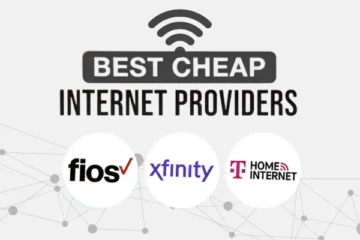How to Clean Your Phone Storage Without Apps
Learn how to clean phone storage fast and effectively without using any apps.
Advertising
Free your space using simple manual steps!
Why Cleaning Phone Storage Matters
Running out of phone storage isn’t just annoying—it disrupts your entire digital experience.
Your phone may freeze unexpectedly, apps may crash, photos might fail to save, and videos won’t load when you need them most.
Even sending a simple voice message or updating a social media app becomes a frustrating task.
You might think the only solution is downloading a cleaner app—but these apps often take up more space, show intrusive ads, or even slow down your phone further.
Worse, some free cleaner apps collect your data or consume excessive battery power in the background.
The good news?
You can clean phone storage quickly and effectively without installing anything extra, just by using built-in tools your phone already provides.
These manual methods give you complete control, preserve your privacy, and help you understand where your storage is going.
Let’s explore all the best ways to recover your space and improve your phone’s performance—step by step.
Delete Unnecessary Photos and Videos
Your photo gallery is usually the first place to check.
Over time, we collect hundreds—sometimes thousands—of images we don’t need.
Think about all those blurry selfies, meme screenshots, accidental shots of the floor, and old videos you’ll never rewatch.
Here’s how to take control:
- Open your Gallery or Google Photos.
- Go to albums like “Screenshots,” “WhatsApp Images,” and “Downloads.”
- Use the “Select” or “Batch Delete” feature to remove multiple files at once.
- Filter by file size or date to identify old or large files quickly.
And remember:
Just deleting isn’t enough.
You must also empty your “Recently Deleted” folder.
This step permanently removes media from your phone and frees real space.
Make it a weekly habit, and your gallery will never get out of hand again.
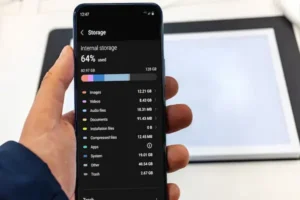
Clear Messaging App Media: WhatsApp, Telegram, Messenger, Signal
Messaging apps are silent hoarders of media files.
GIFs, forwarded videos, voice messages, images, and documents all pile up in the background.
They can take up several gigabytes if left unchecked.
Start with WhatsApp:
- Go to Settings > Storage and Data > Manage Storage.
- Review chats with the most storage use.
- Delete media by category (videos, voice notes, documents).
On Telegram:
- Go to Settings > Data and Storage > Storage Usage.
- Clear cached media and set limits for future downloads.
Facebook Messenger and Signal also have built-in storage settings.
Pro tip: Turn off auto-download for photos, videos, and voice notes.
This prevents your phone from storing everything without your permission.
Remove Offline Files: Downloads, Music, Podcasts, E-books
Most people forget to check the Downloads folder.
It’s where PDFs, documents, images from emails, and even APKs are stored—and forgotten.
Visit:
- Files or My Files > Downloads > Sort by Size or Date.
- Delete files you’ve already read, used, or no longer need.
Also clean up your entertainment apps:
- Spotify: Go to Settings > Storage > Remove Downloads.
- YouTube: Clear saved offline videos you’ve already watched.
- Audible or Kindle: Remove completed audiobooks and e-books.
These hidden files can eat up several gigabytes over time.
Don’t let them linger.
Delete Unused Apps and Clean Their Cache
Take a hard look at your apps.
You probably have some that you installed for a specific reason and never opened again.
These can waste space and resources.
Go to:
- Settings > Apps > Sort by Size or Last Used.
- Uninstall anything you haven’t used in the past 4 weeks.
Apps you still need can also be optimized.
Social media apps like Facebook, TikTok, Instagram, and Reddit store massive cache files.
Here’s what to do:
- Tap on the app > Storage > Clear Cache.
This won’t delete your account or saved preferences—it simply removes temporary files.
You’ll regain space and notice faster loading times.
Repeat monthly for best results.
Empty Trash, Recycle Bin, and Recently Deleted Folders
Deleted files aren’t gone right away.
Most apps have trash folders that retain deleted items for 15 to 30 days.
Until you manually clear them, those files continue to use storage.
Where to check:
- Photos or Gallery app > Trash or Recently Deleted
- Files app > Trash
- Notes, Recorder, or Email apps > Trash folder
Empty all of them fully.
You might be surprised how much space this instantly frees.
Disable Auto-Backups and Automatic File Syncs
Automatic cloud backups are helpful—but sometimes they duplicate files unnecessarily.
Your WhatsApp chat history, Google Photos backups, and iCloud auto-sync may be backing up the same things repeatedly.
To take back control:
- WhatsApp: Go to Settings > Chats > Chat Backup > Turn off auto backup or reduce frequency.
- Google Photos: Open the app > Profile icon > Photos Settings > Back up & Sync > Disable folders like Screenshots or WhatsApp.
- iCloud: Settings > Apple ID > iCloud > Manage Storage > Review what’s being backed up.
Only keep backups for essential data.
Less duplication = more space.
Transfer Files to External Storage or Cloud Solutions
Not everything needs to be on your phone all the time.
Backup your media to the cloud or external storage.
Options:
- Google Drive (free 15GB)
- iCloud (5GB free, upgradeable)
- OneDrive or Dropbox
- External microSD cards or USB OTG drives
Steps:
- Organize files into folders.
- Upload to cloud or copy to SD/USB.
- Verify that files are safe.
- Delete local versions from your device.
This method is ideal for old videos, work files, and photos you want to keep but don’t need daily access to.
Organize Files and Delete Duplicates
A cluttered file system leads to wasted storage.
Take 15 minutes to:
- Create folders like “Docs,” “Work,” “Receipts,” “Personal.”
- Move files into correct categories.
- Delete duplicate files and screenshots you’ve already shared.
Apps like Files by Google can also suggest duplicate files—but you can manage this manually as well.
Renaming files helps you search more efficiently later.
Disable Duplicate Sync Between Gallery and Google Photos
When both your phone’s gallery and Google Photos are storing the same content, you’re wasting space.
To fix this:
- Open Google Photos.
- Tap your profile > Settings > Free up device storage.
This will delete local copies that have already been backed up to the cloud.
You can still view and share them—but they won’t clog your internal memory.
Use Native Phone Optimizers Instead of Downloaded Cleaners
Most phones come with built-in cleaning tools.
On Samsung:
Settings > Battery and Device Care > Storage > Clean Now.
On Xiaomi:
Security app > Cleaner > Analyze > Clear junk files.
On iPhone:
Settings > General > iPhone Storage > Enable Offload Unused Apps.
These tools are reliable, ad-free, and optimized for your system.
No need for risky third-party cleaners.
Explore Hidden Cache and Temporary Folders
Beyond app cache, many apps store temporary files in hidden directories.
Go to:
- Android > Data
- Android > OBB
- WhatsApp > Media > WhatsApp Sent
Using File Manager, explore these folders.
Be careful not to delete system or app-critical files.
But items like sent videos, exported files, or leftover downloads are safe to remove.
Set Up a Weekly or Monthly Cleaning Routine
Like cleaning your home, your phone needs regular attention.
Here’s a simple plan:
Every Week:
- Delete screenshots
- Clear Downloads
- Check Trash
Every Month:
- Clear app cache
- Remove unused apps
- Back up important files
Mark your calendar or set a reminder.
A clean phone runs faster, lasts longer, and makes your digital life more efficient.
Take Control of Your Storage for Good
Your phone is more than just a device.
It holds your memories, your work, your conversations, and even your identity.
That’s why keeping it clean and organized isn’t just about space—it’s about peace of mind.
When your phone is cluttered, everything feels slower, harder, and more stressful.
But when you take control of your storage, your phone becomes lighter, faster, and easier to use every day.
And the best part?
You don’t need to install anything.
You don’t need to pay for premium apps or worry about hidden ads.
Everything you need is already in your hands.
From deleting old photos to clearing app cache and disabling auto-downloads—you now know exactly how to clean phone storage and keep it clean.
And the secret isn’t in doing it once.
The secret is in making it a habit.
A few minutes once a week can keep your phone fast for months.
So don’t wait until your phone crashes during an important video or refuses to take that one perfect photo.
Start now.
Clean your storage today.
And take back control—for good.
Because when your phone is clean, your life runs smoother.
And that’s a habit worth keeping.